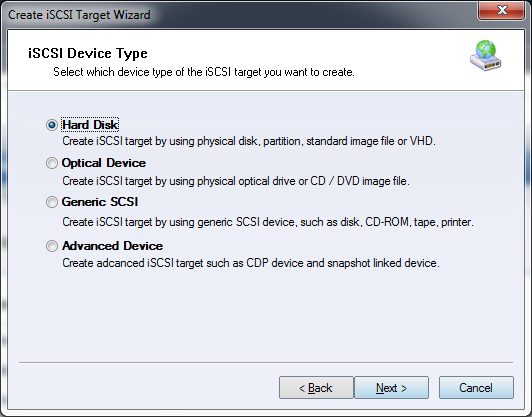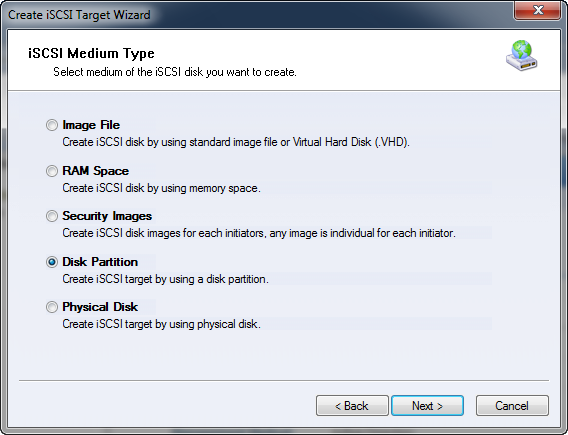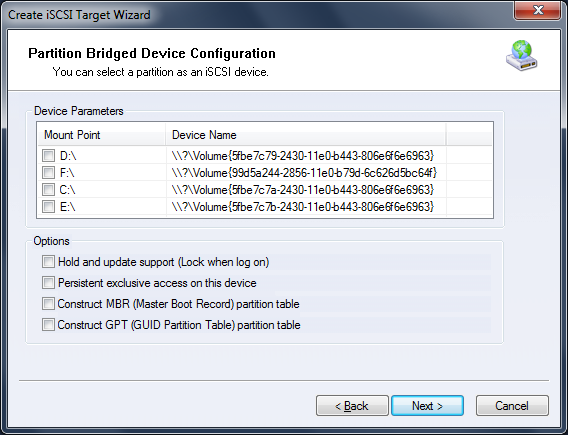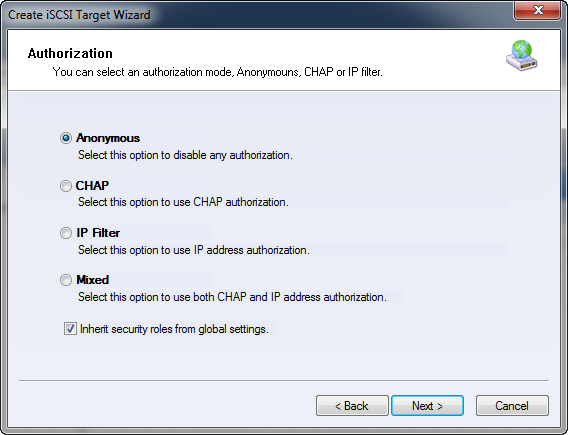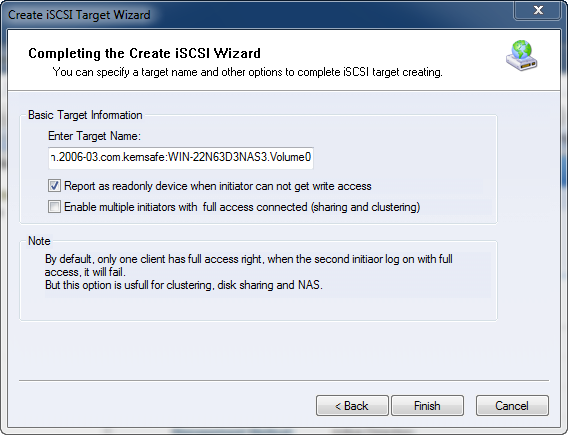| About Disk Partition | KernSafe iSCSI SAN User Manual |
|
Disk Partition device exports an existing partition to an iSCSI disk device. KernSafe iSCSI SAN will deliver the existing file system to client machines, it is very easy way for storage sharing. Creating A Disk Partition Device Follow the steps below to create a new image file: Step 1. Select Service-> Create Target from the Storage pop-up menu on the main interface of KernSafe iSCSI SAN Management Console.
Choose Hard Disk in the iSCSI Device Type group. Press the Next button to continue.
Choose Disk Partition in the iSCSI Device Type group. Press the Next button to continue. Step 2. Configure the Disk Partition Device.
Select one physical partition from the Device parameters list. There are four options for choosing: Note: Do not select Construct MBR or GPT, the iSCSI device based on this partition, can be re-partition, re-format. The disk created by MBR or GPT method can't be re-partitioned, because the
partition table is fixed. Step 3. Set the Authorization Mode.
Select an authorization mode, if you don't know how to do it, you can see the topic Authorization Mechanism. Press the Next button to continue. Step 4. Type the Target Name.
Press the Finish button to complete the iSCSI device creation. | |
SUPPORT
- Forum
- Support Ticket
- [email protected]

- Voice Mail:
- +1 (518) 289-4888